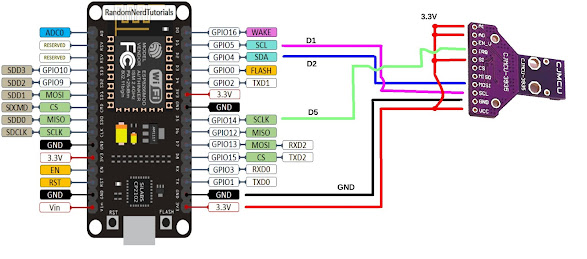|
Nuvoton N76E003AT20 Core Controller Board
|
Nowadays the CPUs I use most often are Raspberry Pi, ESP8266 and Arduino. And a couple of ancient Intel-based laptops and of course my ARM-based smartphone. I have desktop PCs which I have not turned on in years.
Software is key: just because it is more convenient (and just as cheap) to solve a problem using Raspbian or Arduino IDE, I still have stocks of 6502, 8752AH, PIC16F84 and PIC18F14K50 which I have not used in decades. So why bother setting up yet another CPU development system?
At RM6.2 (USD1.50) the Nuvoton N76E003AT20 Core Controller Board compares unfavorably with the Arduino Nano 'compatible' or even the ESP-01S. Just because the last two is supported by the Arduino IDE and it vast library. The N76E003 is usually programmed in C, usually via a proprietary IDE like Keil or IAR.
But it has one thing going for it: it is used in my favorite ESP-01S Relay Board, LC Technology's 5V WiFi Relay.
 |
LC Technology WiFi dual Relay Board
|
Often pirated and sold as "2-Channel WiFi Relay" at RM19(USD4.50) including the ESP-01S CPU, it has been a mainstay of many IoT projects. Unlike some even cheaper WiFi relay boards, this one uses a serial TTL interface and has its own CPU, the Nuvoton N76E003.
Indeed the same basic design is used in very many cheap China IoT devices (smart light bulbs, power switches, etc), usually supported by the eWeLink App. The IoT and WiFi portion has already been open-sourced via Tasmota and others, but if you can re-program the N76E003, you can extend or re-purpose it. And even better if you can use open-source programmers and IDE.
Since this is probably a low-use system I aimed for a cheap CPU programmer, something sold as "Nu-Link Simulator Offline Download Function Full Series of N76E003" for RM58.
 |
| Nu-Link Simulator Offline Download Function Full Series of N76E003
|
This is probably derived from Nuvoton's Nu-Link-Me programmer so the schematics are not likely to be very different.
 |
Nuvoton Nu-Link-Me
|
The usual software for Nuvoton Nu-Link-Me is the
proprietary Keil or IAR.
There is a delicious NuEclipse for Linux but sadly it is for their ARM-based NuMicro series. You can probably run Keil with Wine in Line, but I decided to try erincandescent's nuvoprog.
nuvoprog runs on Go. I used a Debian system as nuvoprog had problems installing on my Slackware machine. There's the usual Debian preamble:
# apt-get update
# apt-get upgrade
# tar -C /usr/local -xzf go1.14.4.linux-amd64.tar.gz
# vi /etc/profile
Added /usr/local/go/bin to PATH
# export PATH=$PATH:/usr/local/go/bin
A quick test is in order:
# cat hello.go
package main
import "fmt"
func main() {
fmt.Printf("hello, world\n")
}
# go build hello.go
# ./hello
hello, world
Now for nuvoprog:
# go get -u github.com/erincandescent/nuvoprog
go: missing Git command. See https://golang.org/s/gogetcmd
package github.com/erincandescent/nuvoprog: exec: "git": executable file not found in $PATH
OK, I need git.
# apt-get install git
root@aspire5050:/home/heong/go# go get -u github.com/erincandescent/nuvoprog
# github.com/karalabe/hid
exec: "gcc": executable file not found in $PATH
And gcc.
# apt install build-essential
# gcc --version
gcc (Debian 8.3.0-6) 8.3.0
Copyright (C) 2018 Free Software Foundation, Inc.
This is free software; see the source for copying conditions. There is NO
warranty; not even for MERCHANTABILITY or FITNESS FOR A PARTICULAR PURPOSE.
# apt-get install manpages-dev
Now it works:
# go get -u github.com/erincandescent/nuvoprog
Rather inconveniently it was installed in /root:
# ls -l /root/go/bin
total 5184
-rwxr-xr-x 1 root root 5306096 Jul 6 17:22 nuvoprog
I plugged in the Nu-Link programmer and got:
#/root/go/bin/nuvoprog read -t n76e003 dev.ihx
Error: Unsupported device
Usage:
nuvoprog read [outfile.ihx] [flags]
Flags:
-h, --help help for read
Global Flags:
-t, --target string target device
-v, --verbose make verbose (enable debug logging)
Unsupported device
At least it recognized the programmer. Time to plug in the N76E003 Core Controller board. A little hiccup here: the Nu-Link programmer (and cable) is dual row by 5 way and the Core Controller board is a single row 8-pin header.
 |
Note the programming port on the left and unpopulated J2
|
A quick check of the pinouts showed that the Nu-Link only used one of its 2 rows. The Core Controller programming port pinouts show that the first 5 pins are compatible with the Nu-Link pinout. So if I soldered a 5-way header into the Core Controller this would fit the Nu-Link cable.
 |
| If you orientate the cable connector via its polarizing tab when plugged in correctly overhangs the edge Core Controller. |
Check that your Nu-Link voltage is set to 3V3, and just like that, it works:
#/root/go/bin/nuvoprog read -t n76e003 dev.ihx
# ls -l
total 122896
drwxr-xr-x 2 root root 4096 Jul 6 17:29 bin
-rw-r--r-- 1 root root 29256 Jul 6 17:48 dev.ihx
-rw-r--r-- 1 heong heong 123711003 Jul 6 17:05 go1.14.4.linux-amd64.tar.gz
-rwxr-xr-x 1 root root 2080884 Jul 6 17:10 hello
-rw-r--r-- 1 root root 74 Jul 6 17:10 hello.go
drwxr-xr-x 3 root root 4096 Jul 6 17:29 src
The resulting file dev.ihx is blank, but then so is my Core Controller board.
# cat dev.ihx | head
:020000040003F7
:08000000FFFFFFFFFFFFFFFF00
:020000040000FA
:20000000FFFFFFFFFFFFFFFFFFFFFFFFFFFFFFFFFFFFFFFFFFFFFFFFFFFFFFFFFFFFFFFF00
:20002000FFFFFFFFFFFFFFFFFFFFFFFFFFFFFFFFFFFFFFFFFFFFFFFFFFFFFFFFFFFFFFFFE0
:20004000FFFFFFFFFFFFFFFFFFFFFFFFFFFFFFFFFFFFFFFFFFFFFFFFFFFFFFFFFFFFFFFFC0
:20006000FFFFFFFFFFFFFFFFFFFFFFFFFFFFFFFFFFFFFFFFFFFFFFFFFFFFFFFFFFFFFFFFA0
:20008000FFFFFFFFFFFFFFFFFFFFFFFFFFFFFFFFFFFFFFFFFFFFFFFFFFFFFFFFFFFFFFFF80
:2000A000FFFFFFFFFFFFFFFFFFFFFFFFFFFFFFFFFFFFFFFFFFFFFFFFFFFFFFFFFFFFFFFF60
:2000C000FFFFFFFFFFFFFFFFFFFFFFFFFFFFFFFFFFFFFFFFFFFFFFFFFFFFFFFFFFFFFFFF40
For a compiler, I used the tried and true sdcc:
# apt-get install sdcc
Next we want a simple 'Hello, world" toy program for the N76E003 Core Controller. I did not need to look far, for
erincandescent has blink_raw.c. Unlike many other sample programs, it only needed one include file, n76e003.h. I downloaded both files to the same directory and simply modified the path to the include file. Also note corrected output pin P15:
# cat blink.c
/* Permission to use, copy, modify, and/or distribute this software for any
* purpose with or without fee is hereby granted
*
* THE SOFTWARE IS PROVIDED "AS IS" AND THE AUTHOR DISCLAIMS ALL WARRANTIES WITH
* REGARD TO THIS SOFTWARE INCLUDING ALL IMPLIED WARRANTIES OF MERCHANTABILITY
* AND FITNESS. IN NO EVENT SHALL THE AUTHOR BE LIABLE FOR ANY SPECIAL, DIRECT,
* INDIRECT, OR CONSEQUENTIAL DAMAGES OR ANY DAMAGES WHATSOEVER RESULTING FROM
* LOSS OF USE, DATA OR PROFITS, WHETHER IN AN ACTION OF CONTRACT, NEGLIGENCE OR
* OTHER TORTIOUS ACTION, ARISING OUT OF OR IN CONNECTION WITH THE USE OR
* PERFORMANCE OF THIS SOFTWARE.
*/
#include <stdint.h>
#include "n76e003.h"
// 16Mhz clock
#define CLOCK 16000000L
// Divide by 12
#define T0CLOCK ((CLOCK)/12L)
// Per milisecond
#define T0_1MS ((T0CLOCK)/1000L)
static void msdelay(uint32_t count)
{
uint16_t reload = -T0_1MS;
// Input = Fsys/12
SET_FIELD(CKCON, T0M, 0);
// Mode 1
SET_FIELD(TMOD, T0M, 1);
// Start
TR0 = 1;
while (count != 0)
{
TL0 = reload & 0xFF;
TH0 = reload >> 8 & 0xFF;;
while(!TF0);
TF0 = 0;
count--;
}
TR0 = 0;
}
void main() {
// Set pins in old-skool Quasi Bidirectional mode
P0M1 = 0;
P0M2 = 0;
P1M1 = 0;
P1M2 = 0;
P3M1 = 0;
P3M2 = 0;
for (;;) {
int i;
for (i = 0; i < 10; i++) {
P15 = 0;
msdelay(1000);
P15 = 1;
msdelay(1000);
}
msdelay(2000);
}
}
You should also download the config.json file:
# cat ./config.json
{
"boot_select": "aprom",
"pwm_enabled_during_ocd": false,
"ocd_enabled": true,
"reset_pin_disabled": false,
"locked": false,
"ldrom_size": "0kb",
"bod_disabled": false,
"bod_voltage": "2v2",
"iap_enabled_in_brownout": false,
"bod_reset_disabled": false,
"wdt": "disabled"
}
It compiles nicely (ignore the warning):
# sdcc blink.c -D FOSC_160000
blink.c:24: warning 158: overflow in implicit constant conversion
# ls -l
total 224
-rw-r--r-- 1 root root 13593 Jul 6 18:40 blink.asm
-rw-r--r-- 1 root root 1428 Jul 6 18:31 blink.c
-rw-r--r-- 1 root root 664 Jul 6 18:40 blink.ihx
-rw-r--r-- 1 root root 242 Jul 6 18:40 blink.lk
-rw-r--r-- 1 root root 42153 Jul 6 18:40 blink.lst
-rw-r--r-- 1 root root 26106 Jul 6 18:40 blink.map
-rw-r--r-- 1 root root 1163 Jul 6 18:40 blink.mem
-rw-r--r-- 1 root root 6756 Jul 6 18:40 blink.rel
-rw-r--r-- 1 root root 42153 Jul 6 18:40 blink.rst
-rw-r--r-- 1 root root 49393 Jul 6 18:40 blink.sym
drwxr-xr-x 2 root root 4096 Jul 6 18:30 include
-rw-r--r-- 1 root root 8337 Jul 6 18:40 n76e003.h
And programs just as nicely with:
# /root/go/bin/nuvoprog program -t n76e003 -c @./config.json -a ./blink.ihx
But there is a problem: the LED did not blink. Luckily
mark-fink mentioned that a Core Controller board just like mine had an unpopulated jumper J2 that needed soldering. And, the pin controlling the LED is P15 instead of P12.
 |
Add a jumper (in green) to the Core Controller board for blink_raw.c to work
|
After a recompile and reprogram the Core Controller blinked nicely. OK so I have a working N76E003AT20 development system.
Now for the LC Technology Dual Relay WiFi board. The header pinouts were almost identical, except CLK and DAT were reversed. Naughty of them, but never mind: it is just an inconvenience. Another cable should do the trick.
Nu-Link 2-channel relay
3V3
DAT CLK
CLK DAT
RST RST
GND GND
 |
Nu-Link programmer wired to Relay Board. Remember to remove the ESP-01S from its socket while programming
|
The relay board is a 5V device. If you popped the Nu-Link case open, there is a jumper to set the Nu-Link voltage to 5V. Be careful to set it back to 3V3 when using it for the Core Controller though, which takes 3V3 at the programming port.
If we now try to read the N76E003 progran from the relay board it fails:
# /root/go/bin/nuvoprog read -v -t n76e003 ../nuvoton/2channel_relay_readback.ihx
2020/07/06 20:25:22 > 013efffffffffffffffffffffffffffffffffffffffffffffffffffff
fffffffffffffffffffffffffffffffffffffffffffffffffffffffffffffffffffffff
2020/07/06 20:25:22 < 0114fd1a00000920010068882f615a01320100002000000064c2a6e91
28d78a54955484b46e6291d69bc03b6c70319896b2b8892674ef446d10e15c0d12a907c
2020/07/06 20:25:22 Setting config {1000 N76E003 3300 0 0}
2020/07/06 20:25:22 > 0218a2000000e803000000080000e40c0000000000000000000000000
00000000000000000000000000000000000000000000000000000000000000000000000
2020/07/06 20:25:22 < 020ca20000000920010068882f615a01320100002000000064c2a6e91
28d78a54955484b46e6291d69bc03b6c70319896b2b8892674ef446d10e15c0d12a907c
2020/07/06 20:25:22 OK
2020/07/06 20:25:22 Performing reset {Auto ICP Mode Ext Mode}
2020/07/06 20:25:22 > 0310e2000000000000000500000000000000000000000000000000000
00000000000000000000000000000000000000000000000000000000000000000000000
2020/07/06 20:25:22 < 0304e20000000920010068882f615a01320100002000000064c2a6e91
28d78a54955484b46e6291d69bc03b6c70319896b2b8892674ef446d10e15c0d12a907c
2020/07/06 20:25:22 OK
2020/07/06 20:25:22 Performing reset {None (NuLink) ICP Mode Ext Mode}
2020/07/06 20:25:22 > 0410e2000000050000000500000000000000000000000000000000000
00000000000000000000000000000000000000000000000000000000000000000000000
2020/07/06 20:25:22 < 0404e20000000920010068882f615a01320100002000000064c2a6e91
28d78a54955484b46e6291d69bc03b6c70319896b2b8892674ef446d10e15c0d12a907c
2020/07/06 20:25:22 OK
2020/07/06 20:25:22 Checking device ID
2020/07/06 20:25:22 > 0508a3000000000000000000000000000000000000000000000000000
00000000000000000000000000000000000000000000000000000000000000000000000
2020/07/06 20:25:22 < 0508a30000005036ff0068882f615a01320100002000000064c2a6e91
28d78a54955484b46e6291d69bc03b6c70319896b2b8892674ef446d10e15c0d12a907c
2020/07/06 20:25:22 OK, Device ID 0x00ff3650
Error: Unsupported device
Usage:
nuvoprog read [outfile.ihx] [flags]
Flags:
-h, --help help for read
Now it does look like the N76E003 is responding, except now the CPU Device ID 0x00ff3650 is not recognized. This will be addressed in
Part 2.
So, we have a Linux development system for the N76E003 and showed it to work for the N76E003 Core Controller board, but not for the LC Technology Relay board.
Happy Trails