 |
| AS3935 Lightning Detector with I2C on ESP8266 NodeMCU ESP-12E |
There are several good posts on the AS3935 with Arduino Atmel CPUs, and some with ESP8266, including code, but these tend to publish only wiring diagrams for Arduino. So, this post no big deal, really to document a working example of CJMCU AS3935 with I2C on ESP8266 NodeMCU ESP-12E.
 |
| CJMCU AS3935 Lightning Detector |
The wiring is:
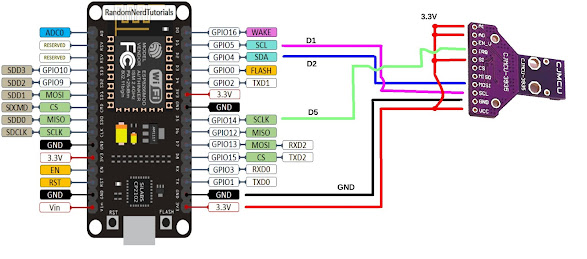 |
| AS3935 I2C wiring for NodeMCU ESP-12E |
The choice of D5 for interrupt line was guided by the excellent randomnerd reference. D3 and D4 seemed a lot more intuitive, but the ESP8266 failed to boot.
Unlike my previous posts on the AS3935, I thought it might make a change to use the one of the AS3935 libraries in the Arduino IDE database, specifically stevemarple's AS3935.h. Just navigate to 'Sketch' drop-down menu, then select 'Include Library' and then 'Manage Libraries'.
Under 'File' and 'Preferences' you need to have the URL: http://arduino.esp8266.com/stable/package_esp8266com_index.json
The code is slightly modified from stevemarple's example to make it compile. I have uploaded a copy to github.
#include <SoftWire.h>
#include <AS3935.h>
#ifdef JTD
#include <DisableJTAG.h>
#endif
AS3935 as3935;
bool ledState = true;
AsyncDelay d;
ICACHE_RAM_ATTR void int2Handler(void) // 2020-11-22
{
as3935.interruptHandler();
}
void readRegs(uint8_t start, uint8_t end)
{
for (uint8_t reg = start; reg < end; ++reg) {
delay(50);
uint8_t val;
as3935.readRegister(reg, val);
Serial.print("Reg: 0x");
Serial.print(reg, HEX);
Serial.print(": 0x");
Serial.println(val, HEX);
Serial.flush();
}
Serial.print("State: ");
Serial.println(as3935.getState(), DEC);
Serial.println("-------------");
}
bool NoiseHigh = false;
bool Disturbed = false;
void printInterruptReason(Stream &s, uint8_t value, const char *prefix = nullptr)
{
if (value & AS3935::intNoiseLevelTooHigh) {
if (NoiseHigh == false) {
if (prefix)
s.print(prefix);
s.println(F("Noise level too high"));
// NoiseHigh = true;
}
}
if (value & AS3935::intDisturberDetected) {
if (Disturbed == false) {
if (prefix)
s.print(prefix);
s.println(F("Disturber detected"));
// Disturbed = true;
}
}
if (value & AS3935::intLightningDetected) {
if (prefix)
s.print(prefix);
s.println(F("Lightning detected"));
}
}
void setup(void)
{
#ifdef JTD
disableJTAG();
#endif
Serial.begin(115200);
// as3935.initialise(14, 17, 0x03, 3, true, NULL);
as3935.initialise(4, 5, 0x03, 3, true, NULL); // 2020-11-22
// as3935.calibrate();
as3935.start();
d.start(1000, AsyncDelay::MILLIS);
while (!d.isExpired())
as3935.process();
Serial.println("Before setup:");
readRegs(0, 0x09);
// attachInterrupt(2, int2Handler, RISING); // 2 is believed to be D4, GPIO2
attachInterrupt(14, int2Handler, RISING); // 2020-11-22 Chose D5 GPI14
// attachInterrupt(digitalPinToInterrupt(5), int2Handler, RISING); // 2020-11-22 Chose D3 GPIO0
d.start(1000, AsyncDelay::MILLIS);
Serial.println("setup() done");
readRegs(0, 0x09);
as3935.setIndoor(true);
as3935.setNoiseFloor(4);
as3935.setThreshold(4);
as3935.setSpikeRejection(0); // From AS3935_timestamp_demo.ino
//as3935.calibrate();
//Serial.println("Calibration done");
//readRegs(0, 0x09);
Serial.println("Masking Disturber interrupts ...");
as3935.setRegisterBit(as3935.regInt, 5, true);
readRegs(0, 0x09);
pinMode(LED_BUILTIN, OUTPUT);
digitalWrite(LED_BUILTIN, ledState);
}
uint8_t count = 0;
void loop(void)
{
if (as3935.process()) {
uint8_t flags = as3935.getInterruptFlags();
uint8_t dist = as3935.getDistance();
/*
Serial.println("-------------------");
Serial.println("Interrupt!");
Serial.println("Reason(s):");
*/
printInterruptReason(Serial, flags, " ");
if (AS3935::intLightningDetected & flags) {
Serial.print("Distance: ");
Serial.println(dist, DEC);
}
}
if (as3935.getBusError()) {
Serial.println("Bus error!");
as3935.clearBusError();
}
// Flash the LED to show activity
if (d.isExpired()) {
ledState = !ledState;
digitalWrite(LED_BUILTIN, ledState);
// // Periodically output the AS3935 registers
// if (++count > 5) {
// count = 0;
// readRegs(0, 0x09);
// }
d.start(1000, AsyncDelay::MILLIS);
}
}
 |
| NodeMCU Base board Ver 1 |












